WEB TASK
Complete a
Computer Jigsaw
|
MACHINES OR MINDS? You are sitting in front of a computer. As you read these words, you are looking into the screen of a monitor. You are probably on a desktop computer, similar to the image on the right. The computer itself is inside the tower in this computer. The other parts that you see support the computer, like the keyboard, the mouse, the monitor and the screen on the monitor. |
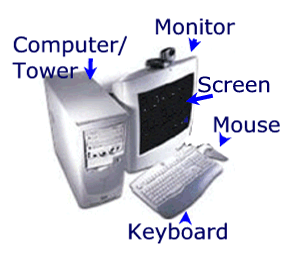
|
|
Sometimes, the computer is in a box and the monitor is sitting on the box. |
|
|
A laptop computer has all of the same parts, but they are all together in one unit. |
|
| The
mouse on a computer controls what you do on the machine.
A mouse usually has two parts where you rest your fingers: the left side and the right side. When you move your mouse over text, you will see a flat line on the screen. That line looks like the letter "I." That is your cursor. You may also see an arrow that moves on you computer. You place the cursor or the arrow where you want to work on your screen.
|
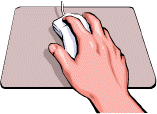
|
| A computer
mouse may not have two parts if you are working on a Mac computer. The
mouse on the right has one part, and it is also portable. It is not
connected directly to the machine through a cord. It works sort of like a portable
phone.
NOTE: The are two different types of computers, based on how they present information: PC's and Macs.) This task is designed for PC users, but the basic working terms apply to both.
|
|
| The parts that support a desktop computer are connected to it by cables that hook into the computer. There are different kinds of cables, but they all have the same purpose - to help you, the user, complete tasks. Cables connect to ports or to slots at the back of the computer box or tower. |
|
| How does a
computer know what to do? It is given directions by computer programmers.
They create codes in computer language that tells the machine what to do. Those directions are stored or remembered in areas called "drives."
A computer drive works like your memory. It keeps information until you decide to use it. All computers have a hard drive. The hard drive is in the computer and it stores all of the information you need to operate the machine. If you could see the hard drive, it would look something like the image on the right.
|
|
| You
computer also has other drives. They help you expand the amount of
information (data) that you can save and share when you
work. For example, when you produce a document, or file, that you
want to keep, you save that file. Saving a file is the same as placing a
document in a file folder.
Where do you save you file or document? You save it on any drive that you select. It is important to save your work often so that you don't lose it if the computer stops working. It is also important to remember where you save your work so that you can find it later.
|
|
|
Computers may have an "A" drive, which is usually for a floppy disk, like the one on the left. The "A" drive is a small slot that holds your floppy disk.
|
|
| Other drives
include slots for CD's, DVD's or Zip disks. They are designed to help you
store and share additional information (data). These drives keep
you from overloading your hard
drive.
Imagine how nice it would be if we could do that with our minds! We could simply put different experiences on a CD and use them when we wanted to. Taking a test would be easy. We would just take the CD to the test, load it, and work off of it without cluttering or overloading our memory with other stuff!
|
|
STEP 2 - GO TO THE SENTENCE-COMPLETION EXERCISE
STEP 3 - CREATE AND COMPLETE THE PUZZLE.
STEP 4 - EVALUATE YOUR WORK.
Now go the the RUBRICS page and evaluate yourself! When you finish, save your work.
Congratulations! You have completed your task!
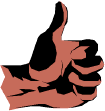
Contact the
Author
Leecy Wise
© Adult Education Program, Cortez, CO, 2003